Feature
Map View

The Map view is your gateway to the localities of the pilgrimage. When you first load the app, be sure to find your starting locality (for most, St Jean Pied de Port) and set it as your first stage.
Features of the Map
The map filters will allow you to customise the map to your taste. If you have planned your entire Camino already, you may choose to disable the ‘localities’ filter and show only your booked stages.
Booked stages will appear with a special Purple/Blue colour, while booked accommodation will apear as red.
Alternative routes are shown in yellow. The best way to find information on a variant is by opening the locality directly before it, where you will find a description of the main and variant path.
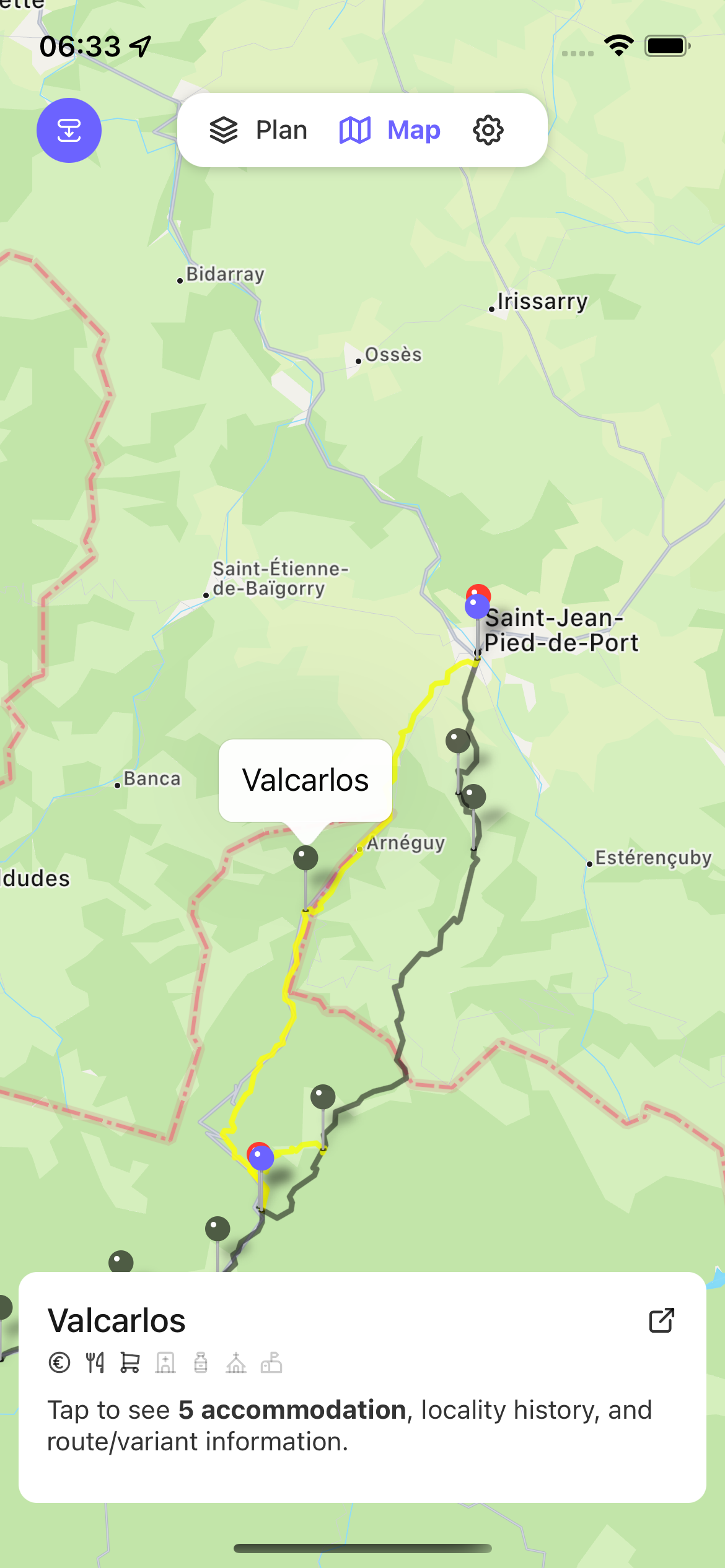
‘Follow Me’ Mode
The first option in the filters is ‘Follow my Location’. This is very useful when you’re on the trail. Your phone’s pedometer and accelerometer should do its best to keep your location accurate on the map, and will help if you get lost.
The journey of a thousand miles begins with one step.
– Lao Tzu
When you visit a locality or accommodation, simply tap the in-screen map to open the global map with that place selected.
If you have arrived in your town and are struggling to find your accommodation, simply open it in the app and tap ‘Directions’. You can find out more by visiting the accommodation & booking feature
Accommodation & Booking
